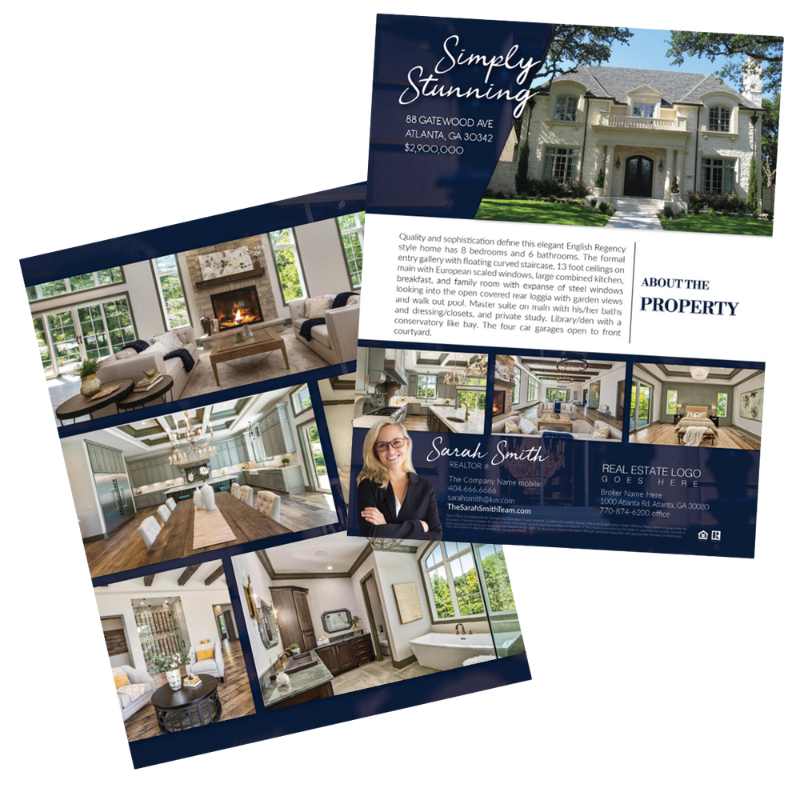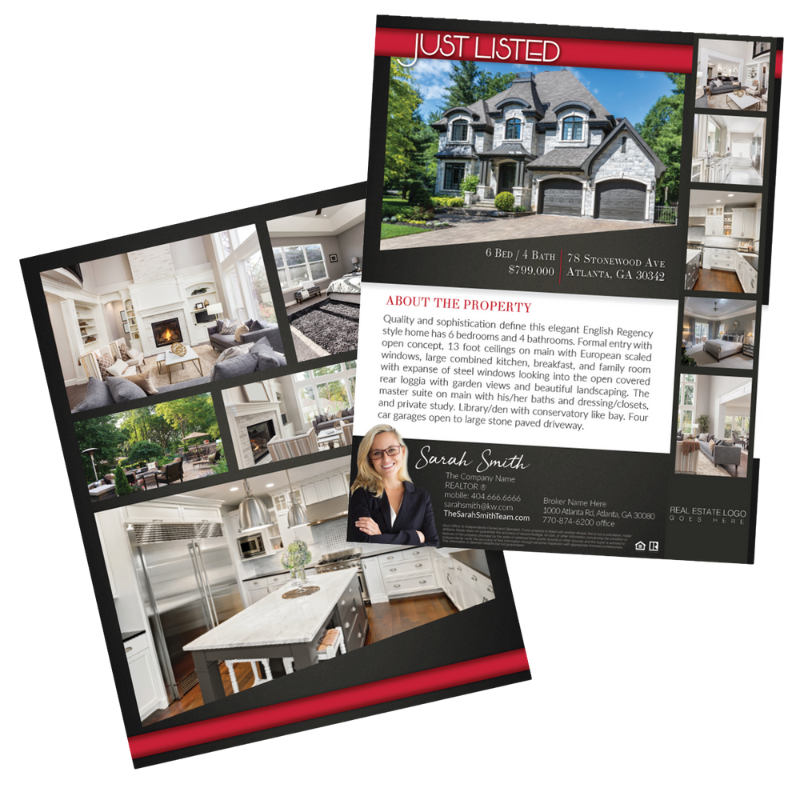Across the country, many of us are doing our best to work from home. Maybe you’ve tried working while your little one takes an afternoon nap (on you), or maybe you’ve locked yourself in your home office (or bathroom) while you try to close that deal! Either way you are doing your best, and The Churchwell Group is here to make your life a little easier with some awesome tips and tricks from our favorite video chat software called Zoom.
- Virtual background for desktop and mobile: This cool feature allows you to upload an image of anything you want – your customer’s logo or headquarters, a mountain scene, or professional office – to customize your background. It’s available for both iPhones (8 and later) and desktops. At Zoomtopia we announced that by the end of this year, virtual backgrounds will no longer require a green screen on Mac devices!
- Touch up my appearance: This instant filter provides a very subtle smoothing of fine lines and under eye bags. It looks very natural – like you got a great night of sleep. How cool is that? To activate this feature, go to Settings, and under the Video tab, check the box next to Touch up my appearance.
- Recording transcripts: This option automatically transcribes the audio of a meeting or webinar that you record to the cloud. As the meeting host, you can edit your transcript. And when you share the recording, people can scan the text, search for keywords, click on any word in the transcript to access the video at that moment, or download the transcript.
- 49 person gallery view: By turning on gallery view, you see up to 49 meeting participants at once, as opposed to the default 25, depending on your device.
- Just for admins: See all your users: Among our robust user management features, if you type a large number in the Page Size box to access all of your users. This will display all of your users on one page, and allow you to search for their names or update their departments easily.
- Screen sharing and using pause share: You probably know you can easily share your whole screen or just an application, but did you know that you can pause your screen sharing? Simply press Pause Share when you don’t want your fellow meeting participants to watch you fumble around with your presentation slides.
- Share computer sound during screen sharing: Zoom screen sharing allows you to share the desktop, window, application, or audio/video. You can also send computer audio to the remote attendees when sharing a video or audio clip – no special plugins or cords needed. Sharing a video from Youtube has never been easier!
- Wireless screen sharing with Zoom Rooms: Participants in Zoom Rooms can use one-click direct screen sharing from a Zoom desktop client on a Mac or Windows PC. Ultrasonic sound proximity detection enables the iPad controller to generate an ultrasonic signal that can be detected by the Zoom desktop client. If you don’t have the Zoom client installed, just go to https://zoom.us/share and enter in a quick code. No cables or dongles needed.
- Share and annotate on mobile: Share files directly from your phone while in the meeting and enjoy the whiteboarding feature on your phone, writing comments with your finger or stylus.
- Multi-Share: Hosts using the Zoom desktop client can choose to allow multiple participants to share their screens simultaneously during a meeting. This can be useful for a real-time comparison of documents or other materials by participants in multiple locations. This is also available on Zoom Rooms.
- BONUS TIP from The Churchwell Group – As host, you can mute all participants from the control panel.
The 45-minute-long session recording has many more tips and tricks, new feature updates that you may not be familiar with yet, as well as our customer insights on the best way to utilize Zoom. Tweet us your favorite Zoom tip.
Source:
Zoom Blog Post from NOVEMBER 2, 2018 BY RENA GADIMOVA – Zoom
For more information please view full article here: https://blog.zoom.us/wordpress/2018/11/02/zoomtopia-10-zoom-tips-and-tricks/